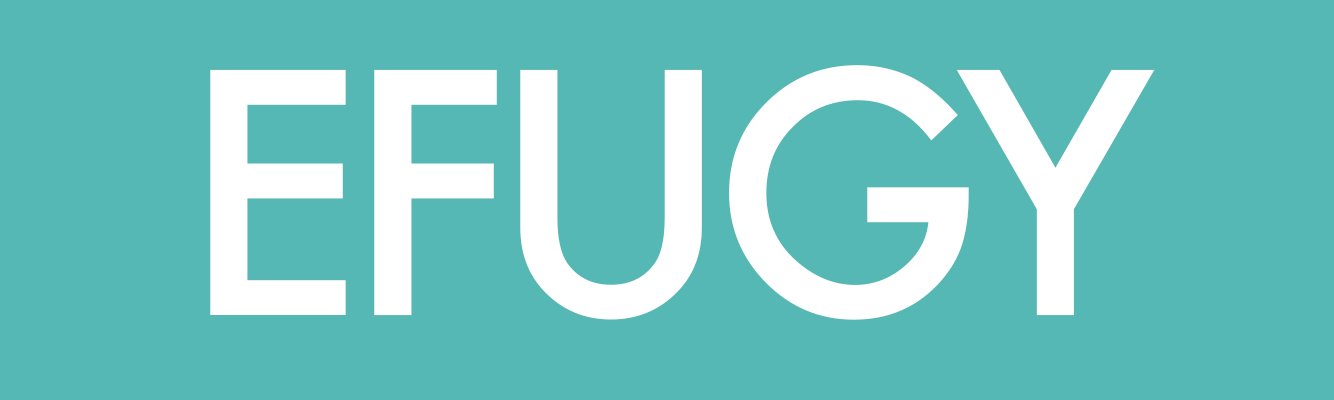Fixing Horizontal (X-Axis) Distortion
If your 3D printer is producing distorted prints along the horizontal (X) axis, there are several potential causes and solutions you can try:
Check the belt tension: Ensure the belt that drives the X-axis is properly tensioned. If the belt is too loose, it can cause the X-axis to slip, resulting in distorted prints. You can usually adjust the belt tension by tightening or loosening the belt's tensioner.
Check the pulleys: Make sure the pulleys on the X-axis motor and idler are correctly aligned and tightened. If the pulleys are loose or misaligned, they can cause the belt to slip and produce distorted prints.
Check the X-axis motor: Ensure the X-axis motor is properly functioning and securely attached to the printer frame. A malfunctioning motor can cause the X-axis to move inconsistently, resulting in distorted prints.
Check the X-axis rods: Make sure the X-axis rods are straight and free from debris. Bent or dirty rods can cause the X-axis to move inconsistently, resulting in distorted prints.
Calibrate the printer: Make sure your printer is properly calibrated. This includes ensuring the bed is level and the hot end properly calibrated to the correct temperature. An improperly calibrated printer can produce distorted prints.
Check the slicer settings: Ensure your slicer software is properly configured for your printer. This includes ensuring that the correct printer settings are selected and that the layer height and other print settings are appropriate for your printer and the filament you're using.
By following these steps, you can identify and address the issue causing distortion on the horizontal axis of your 3D printer.